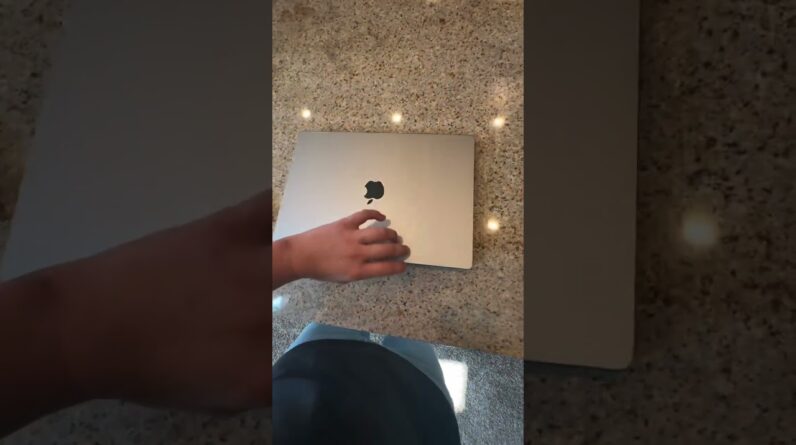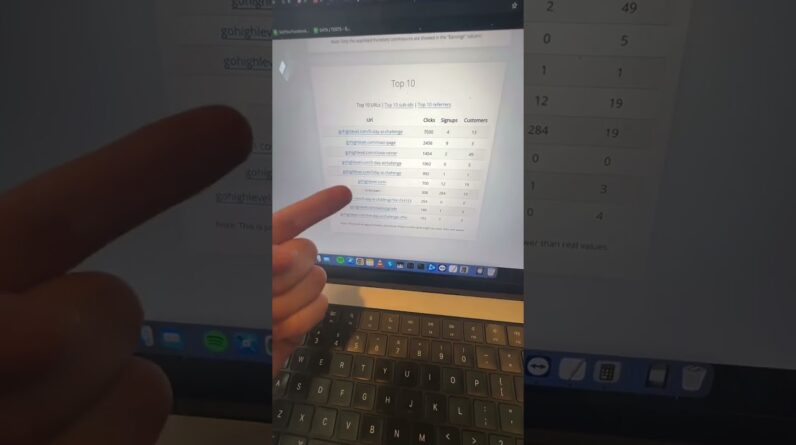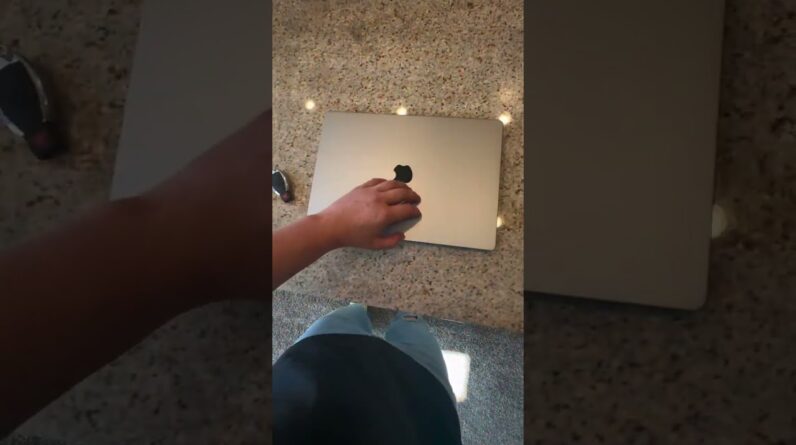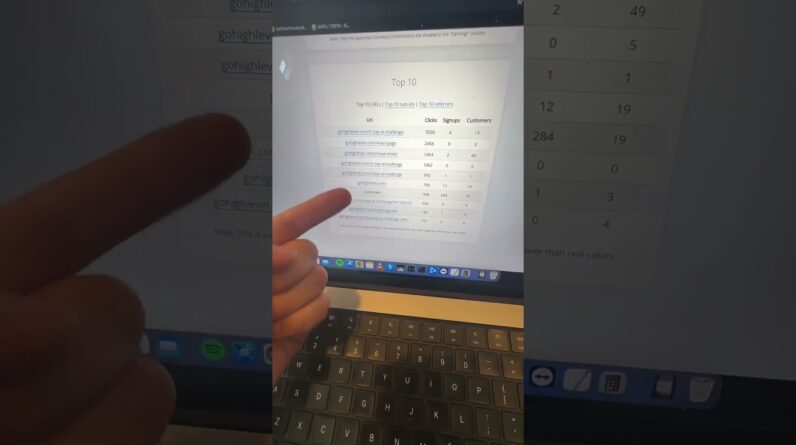Hey it's Aurelius welcome back to the Channel in this video you're going to Learn how to make your own personal Website or portfolio to feature your Products and services and share a little More about yourself so check this out I Created this in about half an hour and You can see it's quite professional Looking and the best part about it is That it requires zero skills zero Knowledge about how to make a website And of course zero code I've got my hero Image and headline right here I feature My courses and workshops here and I've Got this Instagram feed going on as well As featuring some of my YouTube videos And I'll show you how to make a website Just like this step by step in this Tutorial if you don't have a website yet I urge you to start one today because For the simple fact that you don't want To put all your eggs in one basket Meaning you don't want to build just on Instagram or just on YouTube you want to Be able to diversify and control what You actually own so therefore a website Is so crucial in that aspect and not Only that with a website you look more Professional in the eyes of your Audience and potential clients and Customers while everyone else is Building on social media you can stand Out with your own personal website so With that said let's go ahead we're
Going to grab our favorite beverage we Are going to grab our mouse or trackpad Because it's simply going to take a few Clicks of your mouse button alright so The very first thing you're going to Need is web hosting simply put web Hosting is a place it's a data center Where your website is hosted so that the Whole world can see and the web host That I recommend is called hostinger Hosting is an all-in-one solution Especially if you're a beginner it not Only is a place where you can host your Website but with hosting it it allows You to use its drag and drop website Builder to build your website really Quickly and easily their pricing and Plans are very affordable and they Always have promotions going on but the Plan that I recommend you go with is Premium web hosting the reason why is Because you're able to host up to 100 Websites so let's say after building one You've got this other great business Idea and you want to start that again Again you can host it on the same Account too you also get a free domain Name so if you want to look professional In the eyes of your audience you want to Make sure you grab your own domain name So for instance my domain name is Aureliastigen.com and this is great for Branding too so it'll be your name.com Or whatever extension you'd like but
We'll go through that in this tutorial Too you'll also be able to create up to 100 email addresses making it look Professional so it could be hello at Yourdomain.com and in terms of building Your website you can build a fully blown WordPress website and it's all managed So it's optimized for WordPress or you Can use hosting as website builder Whichever way you'll be able to build The kind of website you want to build so To start grab your premium web hosting By clicking on add to cart choose a Period you can pay on a monthly basis Every 12 months 24 months or 48 months Obviously the higher your period the Cheaper it gets but let's say you want To go with 24 months scroll down and When you check out you can actually add Another coupon that will give an Additional disk discount if you click on Have a coupon click that once and then Enter coupon code Aurelius and apply and This is something I arrange with Hostinger for subscribers and viewers Only after you've applied it it should Take effect that coupon right there so For this amount you're getting 24 months Or two years of web hosting which is Really really affordable complete the Rest of the details and check out after That you'll go through the process of Setting up your website so the first Step is this you can click on start now
To follow the guided setup and hey it's Going to ask you do you want to create Or migrate a website we are going to Create a new website in this tutorial so We'll select this next select a platform To start with you can use hosting as Website builder it's a really beginner Friendly easy to use I try this and the Website that you saw I created earlier On is the exact website platform that I Used and yes by going this route you'll Still be able to sell your products and Services as you can see it includes an E-commerce solution you can also set up Your website using WordPress it does Require a little more experience in my Opinion but if you do want to learn how To set up your website using WordPress And with hosting a specifically I do Have another tutorial links will be in The description box below but in this Video I'm going to go the easy route and Use hosting as a website builder but I Don't want to Hype it up but it really Is drag and drop friendly I've used many Platforms before but this is one of the Easiest website Builders I've ever used All right so we're going to select Hosting a builder next you're going to Name your website or in other words get A domain name because you signed up for Premium web hosting you get your first Use of domain registration for free so In this case we are going to select
Claim a free domain enter your domain Name and where the extensions are listed Right here select whether you want a.com Dot me so on and so forth but in most Instances you want to try to get a.com Since it's quite Universal most people Know it.com I know for a fact that Realistigen.com is really taken so if You do get this invalid kind of error Then and try something else in this demo I'm just going to put a number two and A.com for this and click on search Domains available so we are going to Continue complete the rest of the Registration and now this is where the Magic happens because we selected Hosting as easy website builder you're Given fully customizable website Templates you can choose based on a Category so let's say we are in fashion You can select that you can if you're in Marketing you can select one of these E-commerce one of these as well so There's a range of categories as you can See based on your industry or Niche but What we're going to do is Select Marketing and under marketing you've got Quite a few of these marketing base Landing pages and templates before you Select a template you can always preview It by hovering over selecting preview And this is an example personal brand Website it's also mobile friendly as you Can see this is what it looks like on a
*>*> Newly Released Set-It & Forget-It Passive Income Strategy...!
- We Completely Set It Up For You Get Your Own Classified Ad Website - You Keep All The Money! Yes, Have Created For You A 6 Figure Business Running Free Advertising Websites!!>>CLICK HERE TO GET IT <<
Tablet and also on mobile devices so go Ahead and select the template that's Right for you but in this video I'm Going to show you how to customize this Particular template and right off the Bat it's created the template for us It's created the website and the Sections and elements and we've got the Logo and navigation so there's zero work In terms of putting all this together From scratch all we really need to do is To replace what's existing perhaps Changing the brand colors to match our Brand when you first build your website You will be guided in several steps so It will show you what this on the left Is and this on the right at the top but You can always refer to the starting Guide right here as well but it's really Easy to navigate on the left you've got Certain elements that you can add so Adding elements such as text and buttons We've got different pages and navigation So everything's controlled under here You've got website Styles this means the Colors and also the text and fonts You've got different button shapes Animations too if you're planning to Start a blog there's a section called Blog where you can publish your latest Articles and so on online store this is The e-commerce solution where you can Sell your products and services a few Fun AI tools for you right here we've
Got analytics as well but let's get Started and customize our website a Little at the top you've got a preview Of what it looks like on mobile as well As desktop you can switch between editor And preview modes by clicking on preview And that'll get rid of the editing Functions firstly let's change our logo So we'll click that navigation area or Header area once and you'll see change Logo click on change logo replace the Image by clicking here upload our logo File if you have one so mine's right Here and I'll click on open and now it's Inserted you can fine tune the size of The logo by again selecting the header Going to change logo and you can change The Lego width to make it smaller or Bigger but that looks pretty good right There next you can add an image or Self-portrait of yourself like this you Don't have to but if you do want to you Can select that and if you double click You can replace the image but it's Really easy to position as as well so if You want to drag it somewhere here you Can again it's drag and drop so if you Want on the right instead you can do That while the headline goes on the left So switching things up is as easy as That but let's say I want it in this Position I can then double click and Then click on replace image I'll upload A photo of myself so upload files and
I'll select this one right here insert That now let's replace what I'm going to Do is resize this so really simple it's Just a matter of decreasing the size I'm Going to increase the height right here Make a little smaller so it looks nice Right there changing the headline just Double click and now I'll put in digital Tech tips there's a call to action Button which I can also drag and drop Anywhere I like let's say you want to Add another line of text or a subtitle Slogan simply go to add element click on Text and we'll add it somewhere here Don't worry about the sizing yet that Can all be adjusted so I've put in tool Reviews Ai and the future I will Decrease the size by by selecting the Font size and let's say something like 24 looks good and we'll just drag it Somewhere here centering this is really Easy click on edit text so I'll click on Alignment to the center and now I can Move it right there and it's great that They have these guides so you know where The center is or left alignment or right Alignment so by following those guides Make things a whole lot easier changing The background is as simple as clicking The background and then click on change Background so essentially if you see Something that you want to edit you just Click that and it works in that way it's Intuitive again you can either replace
The image or you can use a color instead Choose a section color by clicking this And then selecting it if you don't know What your brand colors are just yet you Can kind of come up with one using a Color generator tool something like Colorhunt dot Co allows you to see some Variations and some color palettes that You could very well use for your website And brand the demo website that I Created looks something like this so I've got some sage color are you know Some light kind of brown color and this Is the palette that I went with so it Gives you these hex codes that you can Go with by clicking once it copies it to The clipboard you go back to where You're designing your website and then Where you can see the hex code you Simply paste it in and that should take Effect and that's how it looks like of Course you can make adjustments if you Think it's not right we can go back to Change the background go into section Color and then we can adjust just it the Way we want so something a little Lighter right there looks pretty good in Terms of the rest of the colors of the Website such as the text and the Headings this can be globally Changed by Going to website Styles and under colors You can see that there's this kind of Orange color we can change that and it Doesn't show exactly what it is in terms
Of the elements but if we select a Different color let's say black we will Accept that that then some things will Change right on the website so this one Right here could be the buttons such as This where it says Tell me more and for The buttons I'll go back to my color Palette I want to use this color here This sage color so I'll click that copy It and I'll select enter the hex code And accept now I've got the sage colored Buttons all throughout the website right Here too so feel free to take your time In this step to customize it the way you Want adding certain images elements text And headings Again by going to add Element you can add any type of elements Such as text buttons we've got different Shapes in Instagram feed which is what I Used to create something like this where It says you're invited to join my Journey on Instagram editing your other Pages including your about page and Things like your courses is as simple as Clicking that navigation there and then Editing anything you want alternatively You can also go to pages and navigation And then clicking on an appropriate page Or category so let's say your Instagram Course right here as you can see and to Add a new page go to pages and Navigation and there's a button called Add page name your page give your page a URL so it'll be your domain name.com
Forward slash this page name I've just Named it new and you can see it's now on The navigation bar and here's the main Page that I can start with or you could Very well duplicate one of the existing Pages let's say I want to duplicate the Instagram course page I'll just click on The settings or gear icon and there's a Button called duplicate so that way I Don't need to start from scratch again You can easily rearrange your sections By clicking on any of the sections and Then you'll see up and down so let's say We want to move this below courses and Workshops so we'll click that once and Then click on down and now it is below Courses and workshops right here want to Add a new section it's as simple as Clicking on ADD section below any of the Existing sections that you see on the Template so let's say we want to add a Section right here we'll click once and We can add particular sections such as An about area or a contact form we've Got Footers we we've got image we've got An Instagram feed type going down we've Also got testimonials let's say we like This one here we'll click once and now It's added and again everything is drag And drop friendly so if we drag it right Here and instead like changing the Different you know images and the Arrangement of things we can do so we Are editing in desktop mode so if you do
Want to switch to mobile view this is How it's going to look like there is Some tweaking required so this image Right here again just dragging Increasing the height so that it fits And making sure we are arranging things The way we want so right here is where I Want it and at the top is where the Heading heading goes the call to action Button we can also move let's say you Know down the bottom so we can rearrange It the way we want and decreasing Increasing the size of each section as You can see but that's how easy it is to Edit in both desktop and mobile view if You do plan on selling products and Services you can use it's online store All feature and let's click on ADD store And just like that with the click of Your mouse button it's inserted some Dummy items which you can then manage And you can add certain products so We'll manage store and this is where you Can set up your products we can also add Online payment methods and the list of Other options right here but that's how You get that e-commerce feature Integrated to your personal website once You're done customizing your website it Should look something like this of Course without my image and all the text And everything that's on this page but You know this is something I achieved in About 30 minutes as I mentioned now once
You're ready to show off your website And publish it to the web all you need To do is click on go live and then it'll Say congratulations and you can view Your website so if you remember your Domain name that is the address and now My website's live as you can see with The URL I simply copy and paste that on Social media to my audience and Basically tell the whole world about it Alright as you saw in this tutorial Couldn't get any easier to build your First website whether you want to start An e-commerce store to sell products and Services or if you want to build a Personal website just like this one Right here hosting is a great choice to Start with as you saw using its easy Website builder you can drag and drop Certain elements click on anything and Edit anything you see on the editor and It's really affordable to get started so If you want to finally get your website Up and running and get your business Going then use a link in description box Below and don't forget that coupon code Aurelius to get a further discount on Top of the already reduced prices that Hostinger has thanks so much for Watching this tutorial hope it was Helpful but in the meantime do stick Around to watch these next relevant Videos